Linux
This guide shows how to set up an ETH print service printer on Linux. The names of the D-INFK printers and their location can be found in this list.Driver
Download the latestmultibrand driver for the printers here multibrand-X.ppd .
For card-hp and card-stud please use also this multibrand driver.
Setup
Open the following URL in your web browser of choice. It will open the local printer configuration interface. http://localhost:631/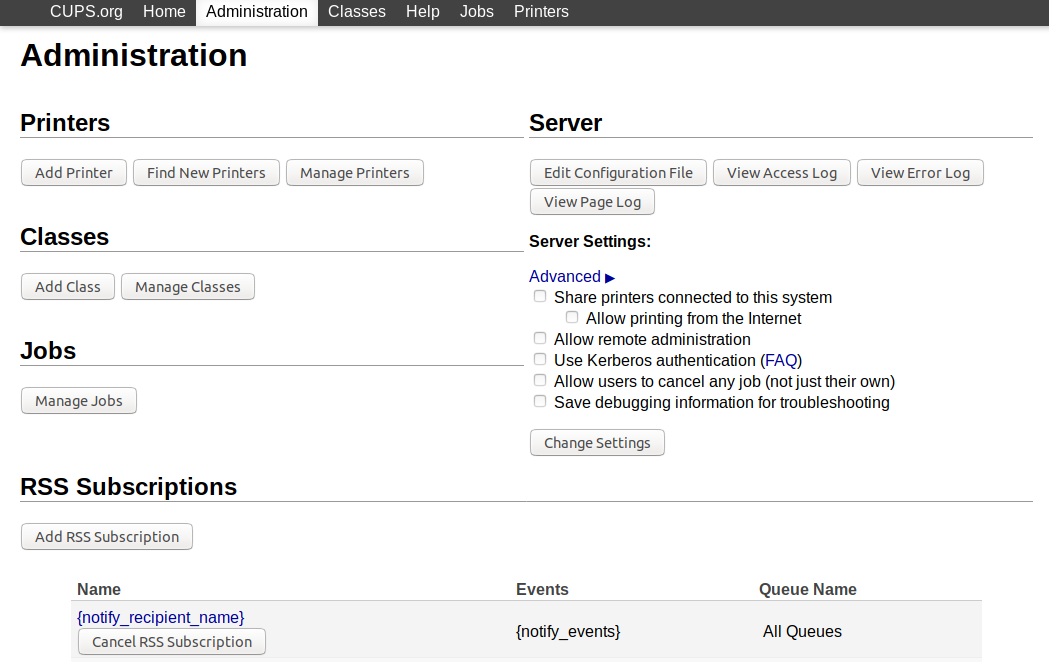 Go to the Administration tab and click Add Printer to add a new printer. In case you have to authenticate yourself to get on this page, use your local system root credentials or your account with sudoers permissions.
Go to the Administration tab and click Add Printer to add a new printer. In case you have to authenticate yourself to get on this page, use your local system root credentials or your account with sudoers permissions.
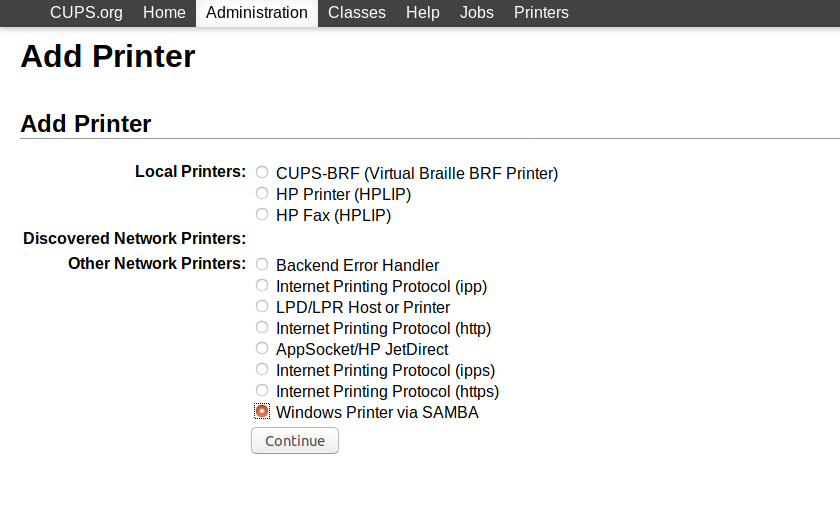 Choose Windows Printer via SAMBA under Other Network Printers.
Choose Windows Printer via SAMBA under Other Network Printers.
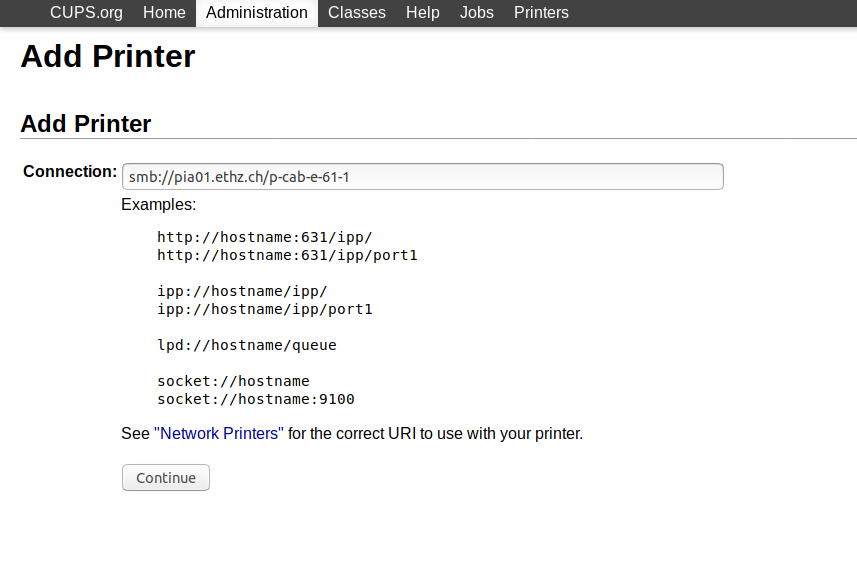 Set SMB Printer to
Set SMB Printer to smb://pia01.d.ethz.ch/ followed by the printer name.
Please note: When you add the printer card-ethz the printing share is not
smb://pia01.d.ethz.ch/card-ethz
anymore. It is now
smb://pia01.d.ethz.ch/card-hp
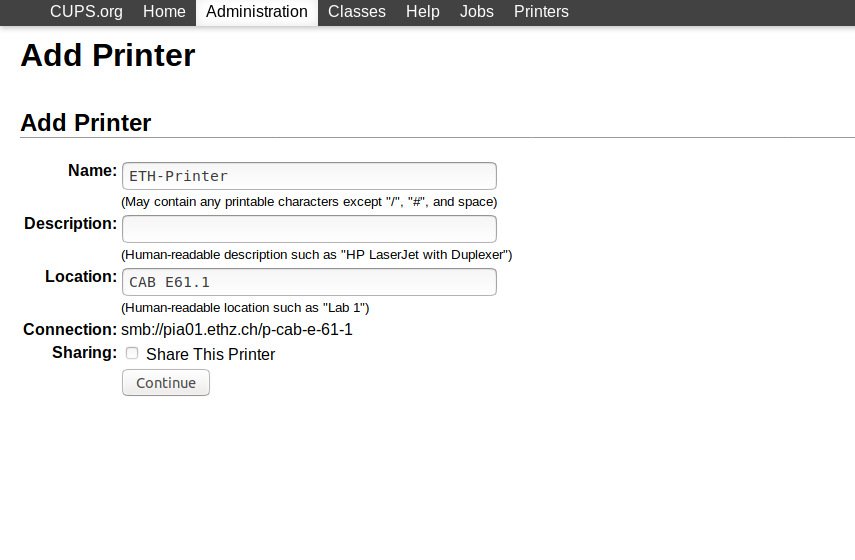 Edit the printer's name, description and location, then click Continue to go to the next step.
Edit the printer's name, description and location, then click Continue to go to the next step.
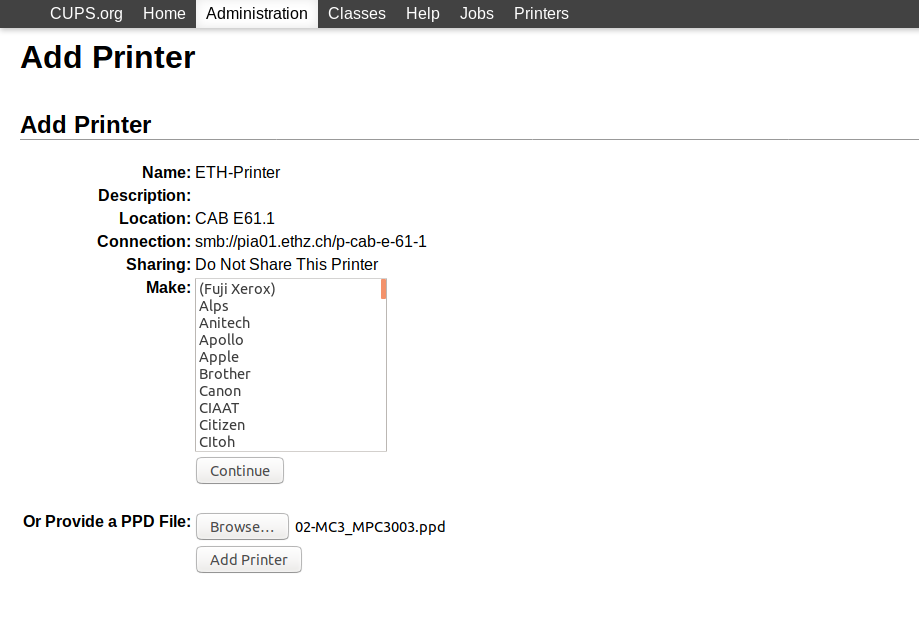 Under Or Provide a PPD File choose driver file from your hard disk that you have downloaded earlier.
Under Or Provide a PPD File choose driver file from your hard disk that you have downloaded earlier.
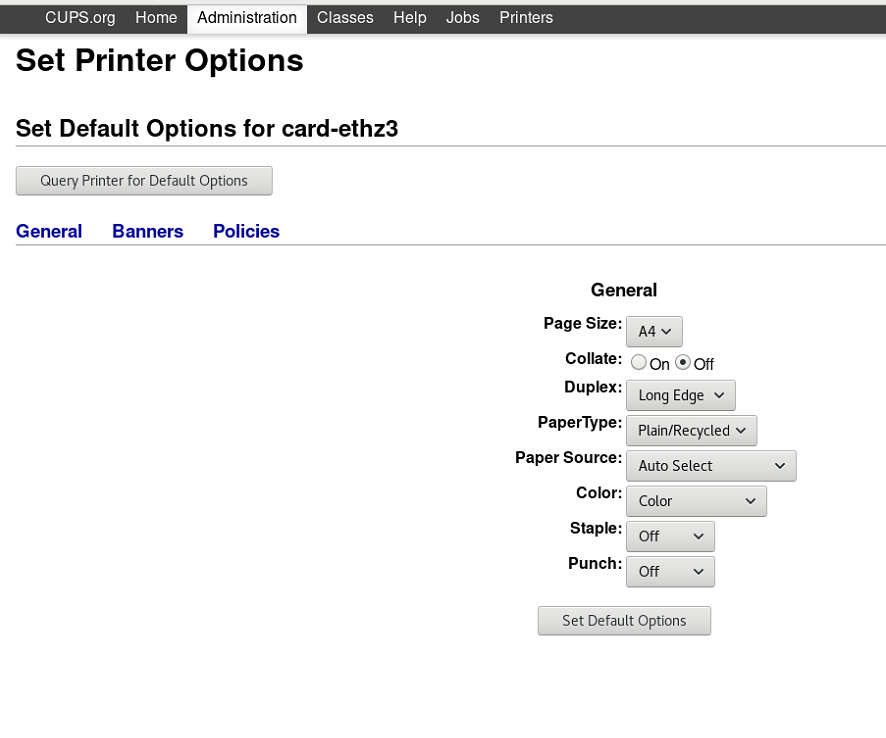
Set the default options for the printer.
Click Set Default Options to finish the installation.
Authentication
Enter the following command in your shell (as root or using sudo) before printing for the first time.The printer name must be the one you've set previously during the printer installation.
"username,password" is meant literally and is not supposed to be replaced by an actual username and password.
lpadmin -p 'printer-name' -o auth-info-required=username,password
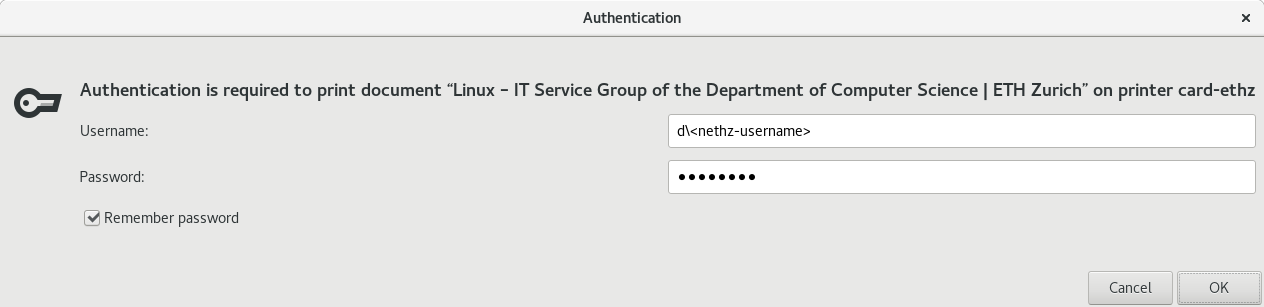 When printing for the first time on this printer, the system will prompt you to enter your credentials. Do this and click Authenticate. Remember to put d\ in front of your username.
When printing for the first time on this printer, the system will prompt you to enter your credentials. Do this and click Authenticate. Remember to put d\ in front of your username.
Remove Credentials
In case you have entered wrong credentials during the installation process, you can remove them by launching the application Password and Keys.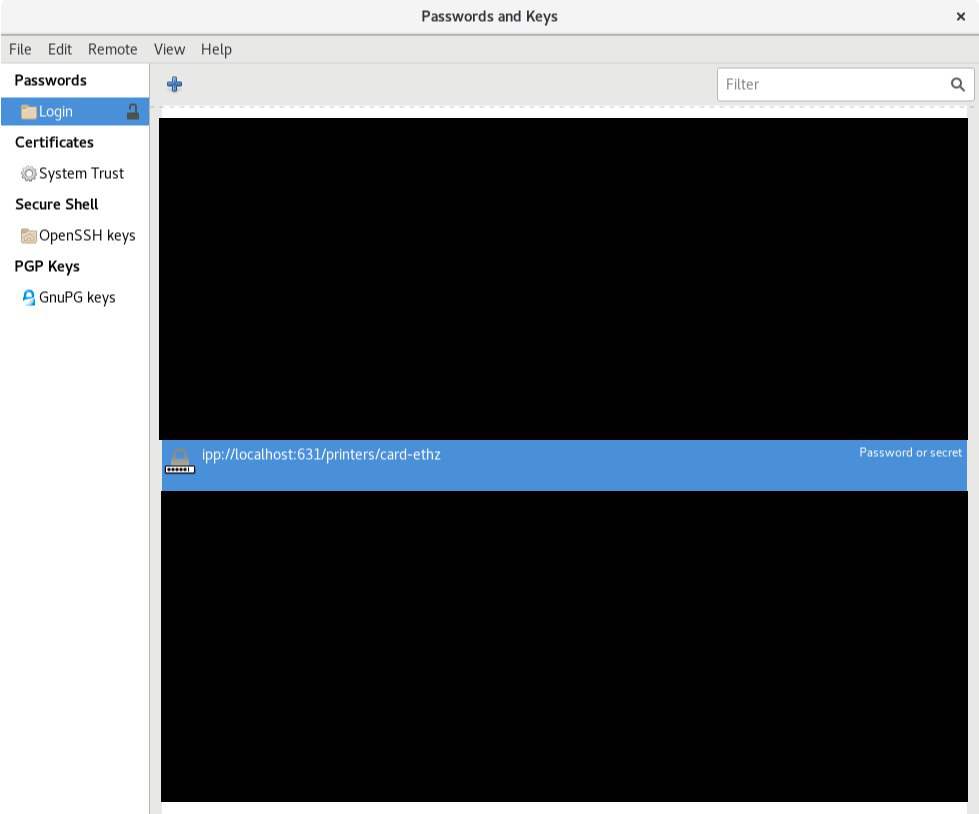 Under Login select the entry that starts with ipp://localhsot:631/printers/ followed by your printer name. You can delete the entry by performing a right-click and selecting Delete. After that, you will be prompted to enter your password again when you print the next time.
Under Login select the entry that starts with ipp://localhsot:631/printers/ followed by your printer name. You can delete the entry by performing a right-click and selecting Delete. After that, you will be prompted to enter your password again when you print the next time.



